The VLC media player is the best video player for all operating systems with full of codecs which are useful to play any type of audio/video format. VLC media player is an open source application, so everyone can use it for free of cost. Straight to the point subtitles are useful when you watch non English movies or any other language movies. But you can’t get subtitles for every movie by default in VLC player.
So, for your this query, we are going to make you learn that, “How to Download Subtitles Automatically in VLC Media Player?” You are supposed to follow the below steps without errors in order to make this guide work for you with ease.
Actually, there is no default option available to get subtitles when watching movie in VLC player. So, to overcome this here we use one extension to get subtitles for every movie that is Vlsub.
First of all you need to download this extension from the below link which is available at videolan official website.
Download Vlsub extension
Download Vlsub extension
Now extract the zip file of vlsub and copy the vlsub extension.
Navigate to vlc installation directory where you install it on your PC. For example: C:> Program Files> VideoLAN> VLC> lua
Now create one folder and named it as “extensions”, paste the vlsub extension into that extensions folder.
Once you complete this process, simply open your VLC player and go to View menu you will seevlsubextension.
Once you complete this process, simply open your VLC player and go to View menu you will seevlsubextension.
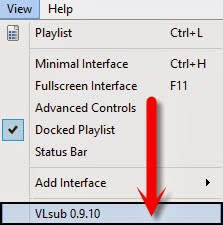
Now play any movie and select vlsub extension, it prompts one dialogue box with some options like title, subtitles language etc.
You can search for subtitles using two different options search by hash, search by name. If you have hash address then use that one otherwise search using title of the movie.
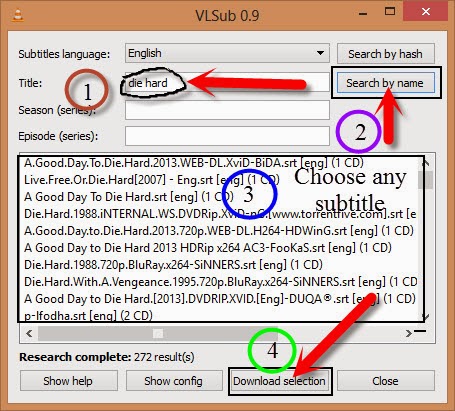
Type the name of the movie in title section and click on search by name button then it shows some results in the below box. Click on Download Selection and close vlsub dialogue box.

Now you will see subtitles while playing movie on VLC player.
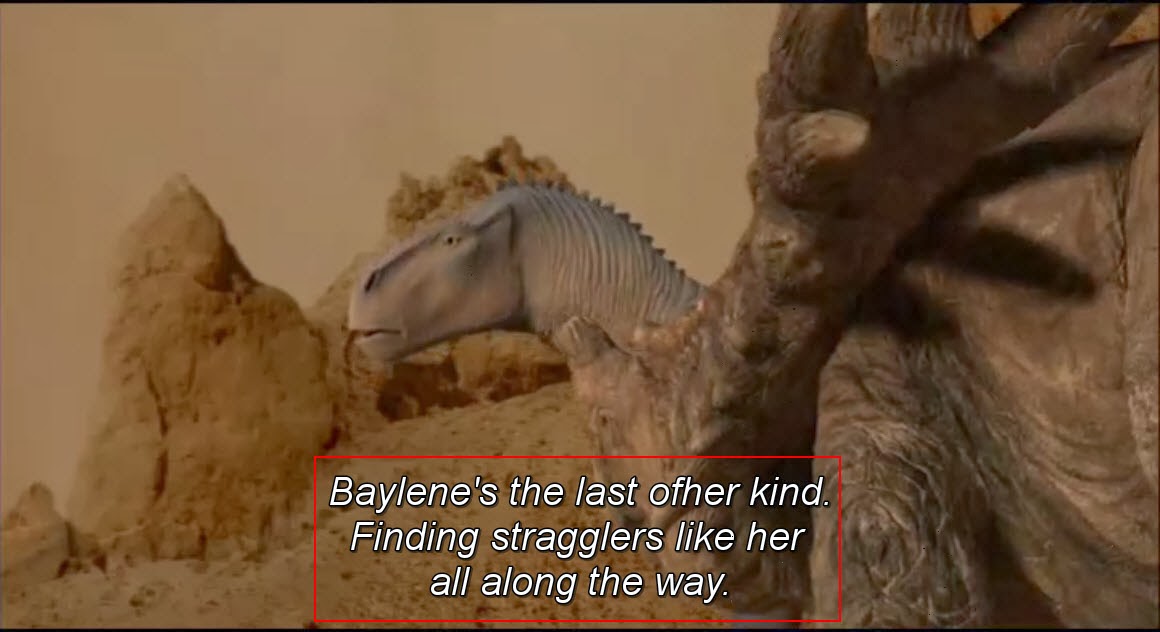
Troubleshooting Vlsub Extension
If you use the latest version of the VLC player then you can’t use this extension in your PC because videolan remove lua net module for this release. So, you need to use 2.0.8 version to work with this extension or wait for the next release.
How to Install it on Non-Windows Versions
The above will work for all windows versions. If you want to install it on Apple mac OS or Linux OS then follow the below guidelines:
For Linux Users
/usr/lib/vlc/lua/extensions/
For Linux Current User
~/.local/share/vlc/lua/extensions/
For Mac Users
/Applications/VLC.app/Contents/MacOS/share/lua/extensions/
For Mac Current User:
/Users/%your_name%/Library/Application Support/org.videolan.vlc/lua/extensions/
Conclusion
This was all about VLC Subtitle guide, we are sure that now you can easily watch your favorite with subtitles, as you have already learned to download subtitles automatically. If you have any kind of question or confusion left then do let me know. Any of our team member will get back to your queries as soon as possible. Furthermore, don’t forget to share this guide with your other friends and circle too.



 About
About Tags
Tags Popular
Popular



I already have the folder what to do ?
ReplyDelete