The Camtasia is a powerful desktop screen video recorder which is used by many people all over the world in all most all the fields. And yes here at PvsH,we also use Camtasia to record the video tutorials. Camtasia is so powerful with so many advance features with simple user interference.
Camtasia can not only allow you to record your desktop video, It also allows you to save the video in the GIF image format! with simple one click. We are going discuss on this feature today in which you are going to learn that, “How to Create Animated GIF Using Camtasia Studio from Video and Images?” This is the simple guide which you are supposed to follow today.
Learn-How to Create Animated GIF From your Video
Note: Before getting started you need to get the camtasia from here [official link] free version is available for 30 days.
- If you want to create animated GIF from already created video then you can directly import the video by hitting on import media
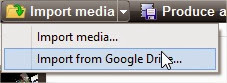
- If you want to create animated GIF from the video which is to be recorded by using camtasia then you can Hit On “Record the Screen” and start recording your activity on your desktop.
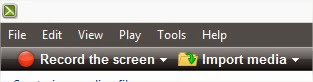
- After completion of the recording, edit the video as per your need. And then Hit on Produce and Share.
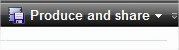
- When you click on Produce and Share you will get the a popup window with title “Production Wizard“. Just like in below screen capture.
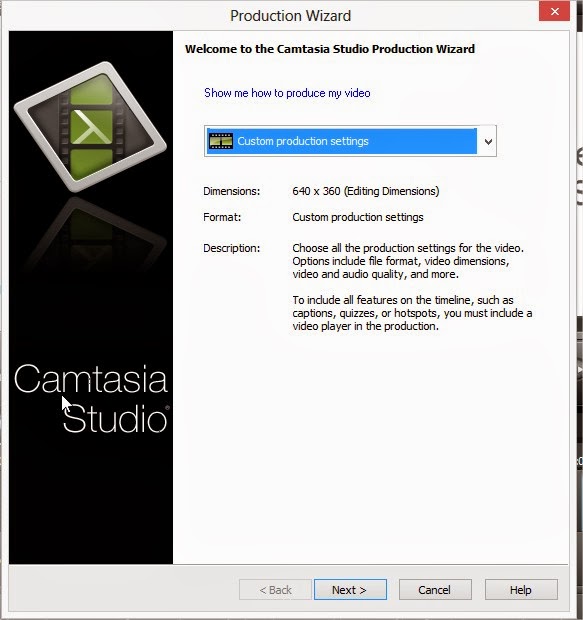
- Select the custom production settings and click on Next to continue.
- In the next window you can select the format of the output video. As our Aim is to create the GIF image we will select the GIF and click on Next.
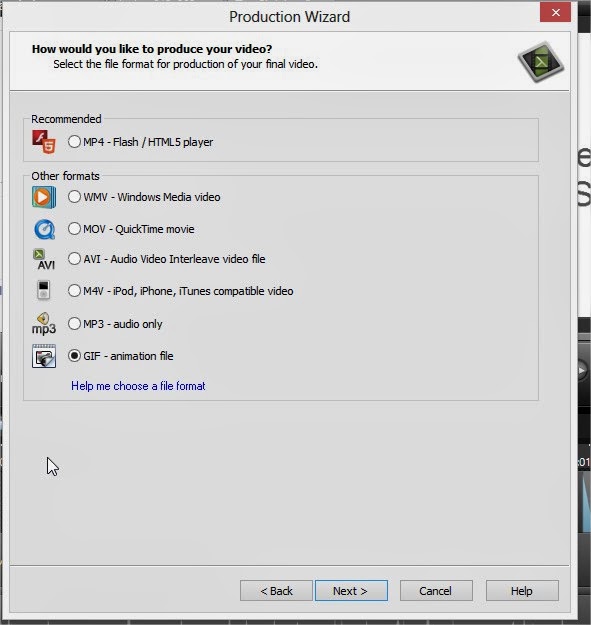
- And the remaining steps are so simple you can continue by hitting Next button and create the GIF image.
- This was it!
Conclusion
This was our guide to create animated GIF from your Videos and images using Camtasia. We are sure that now you can easily create GIFs. If you have any kind of question or confusion left then do let us know. We shall remove your all concerns as soon as possible. Furthermore, don’t forget to share this guide with your other friends and circle too. So, keep up the sharing work mate.



 About
About Tags
Tags Popular
Popular




0 comments:
Post a Comment
We’re eager to see your comment. However, Please Keep in mind that comments are moderated manually by our human reviewers according to our comment policy, and all the links are nofollow. Using Keywords in the name field area is forbidden. Let’s enjoy a personal and evocative conversation.