So, you are supposed to follow this guide in order to speed up data Transfer. The data transfer from PC to Pen drive or from pen-drive to PC depends on 3 main factors which are being elaborated below for you guys.
1- Type of files being Transferred
Music, Video and Office file will be transferred with a much higher rate compared to application files, you must have experienced this shift.
2- Aging of Pen-drive
This point is common for any device, older pendrives have a very slower rate of transfer. Since, after a long a span of time, it loses the
3- Port version of the USB
Nowadays almost every pen-drive is a USB 2.0 device when such USB is inserted in a old system which has a USB port version of 1.1 the data transfer will be drastically reduced.
Well the above 3 factors can not be controlled but there is a simple 3 step process which can give you the max out of your pen-drive.
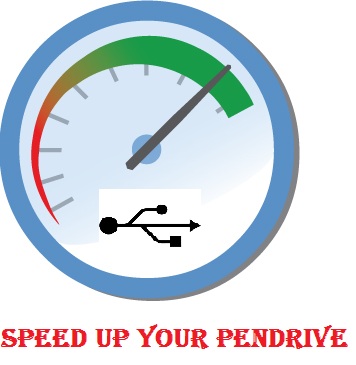
Always Select NTFS File System
We can’t transfer larger files ( more than 4GB) if the pen drive is not in NTFS mode so right click on pendrive click on format and under file system select NTFS, it is preferred to uncheck on quick format.
format in ntfs
Check For Disk ERoors
Under the properties tab of pen drive click on tools and then click on “check-now” button under error checking menu and start the scan to fix errors if any , depending on the size of pen drive it may take some time depending on the size on pendrive.
 |
| check for disk errors |
Changing Device Policy
Under pen drive properties tab click on hardware select your USB device and click on Properties a new window should pop up in that window click on change Settings.
- Now move on to the policies tab and check better performance and at least click on OK
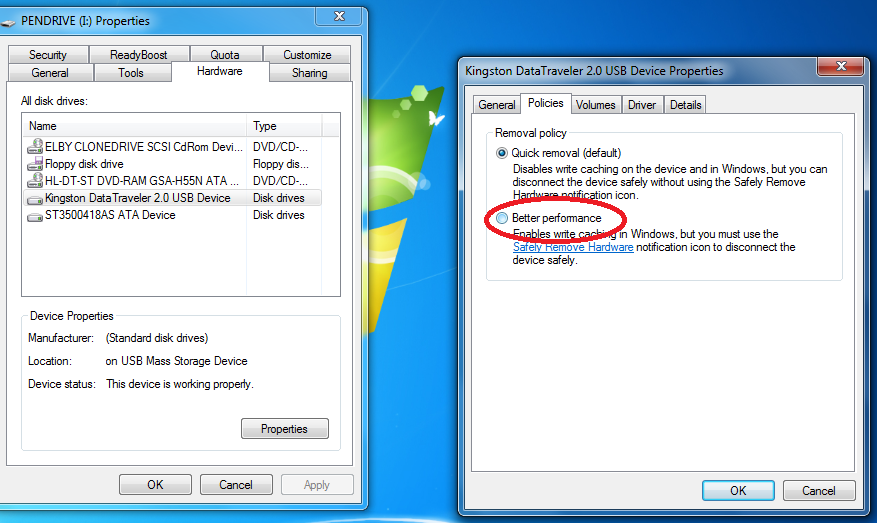
Note: If you change the device policy and check on better performance then you must always eject your pen drive only after clicking on safely remove your USB option in task bar and it is always recommended to remove the pen drive from USB port wen it is not in use.
Conclusion
This was our guide to speed up Data Transfer on your Pen Drives. We are sure that after applying above tips, you will receive great improvement in the data transference. Furthermore, if you have any kind of question or confusion left then do let us know. We shall try to get back to your queries as soon as possible. Till then don’t forget to share this guide with your other friends and circle too. Your shares may be proven helpful for many of the users out there. So, keep on sharing and liking our guide.





 About
About Tags
Tags Popular
Popular




0 comments:
Post a Comment
We’re eager to see your comment. However, Please Keep in mind that comments are moderated manually by our human reviewers according to our comment policy, and all the links are nofollow. Using Keywords in the name field area is forbidden. Let’s enjoy a personal and evocative conversation.