Step by Step Process
- Connect to your WiFi network like you normally do. Click on the START button and type ‘cmd’ in run to start the MS DOS prompt on your computer. In CMD, type the below command.
- ipconfig/all

- Within the output screen look for Wireless network connection, under that look for IP address mentioned with Default Gateway entry. This is supposed to be the ip address of your WiFi router. Here in the example, I have blurred it, but within your system, you will find it. Lets for example consider 192.168.0.1.
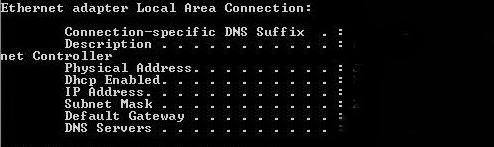
- Copy the IP address with the default gateway and Start your web browser. Put this IP address in the URL address bar. This will direct you to connect to your WiFi device settings. Most of the WiFi routers may ask you admin name and password. Depending on the manufacturer of your device the names and passwords may vary. But most of the routers have a default name and password, “admin” as the user name and “password” as the password. Or “admin” as the user name and “admin” as the password.
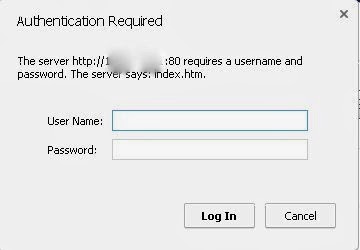
- You can login successfully and then you will be allowed to change the settings related to your WiFi connection. Enable encryption on your network so that it will stay password protected. By doing this all your data is secured. It is always a good option to enable WPA2-PSK on your wifi network instead of WEP or WPA security. This is because WPA2 security with a strong password is proved to be the best and highest security provided on your wifi network.
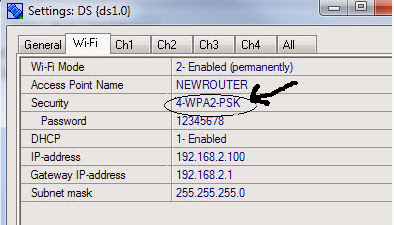
- Another most important thing to do is to change the name of the WiFi network also known as SSID. This makes it harder for someone to figure out that the network belongs to you. Though changing the name may not improve the chances of security, but still you need not broadcast it to everyone that you use a particular network for your WiFi. Moreover using a default SSID name which is selected by your service provider may attract the cyber criminal that you are not tech-savvy. Just go through your WiFi router settings page to find SSID network name option and change it.
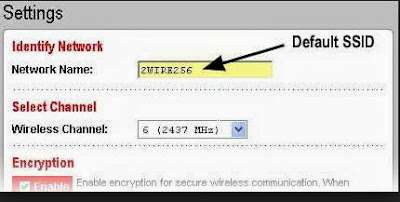
- For advanced users, it is advisable that you enable MAC Address Filtering on your WiFi router manually enter the MAC addresses of all devices(mobiles,laptops,tablets) that you want to connect to your WiFi network. This option will keep most attackers away from your network.
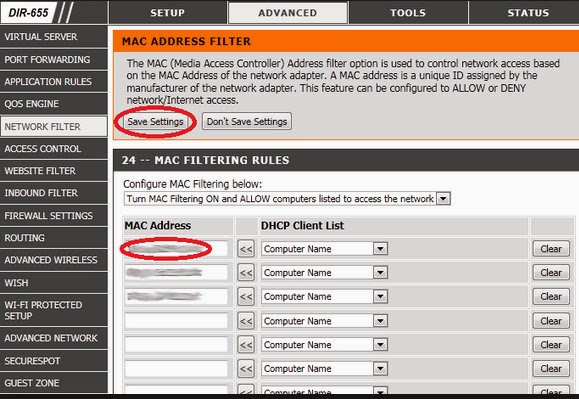
- This was it!
Conclusion
The above steps can be used to secure WiFi network. But one should digest the fact that any motivated cyber criminal can still use various techniques like spoofing to fool your WiFi router. The only way is to keep your IP address safe, and also you should keep changing the WiFi access password on a regular basis and make sure you choose a lengthy password with a combination of letters, numbers and symbols. Furthermore, if you have found this guide helpful and worth reading then don’t forget to share this guide with your other friends and circle too.



 About
About Tags
Tags Popular
Popular




Where is my IP written ?
ReplyDeleteWhen you type the command in the step 1, Within the output screen of that command, look for Wireless network connection, under that look for IP address mentioned with Default Gateway entry. This is supposed to be the ip address of your WiFi router. Like this one 192.168.0.1.
DeleteGood Post.
ReplyDelete